How do I change your CMA PDF style and text alignment?
Customizing your Comparative Market Analysis (CMA) PDF style and adjusting text alignment in Trenlii is a straightforward process. These settings allow you to tailor the appearance of your CMAs, making them more suitable for your preferences and professional needs.
Follow the steps below to learn how you can make these adjustments effortlessly.
First, select the "Customize" button to edit your PDF display settings.
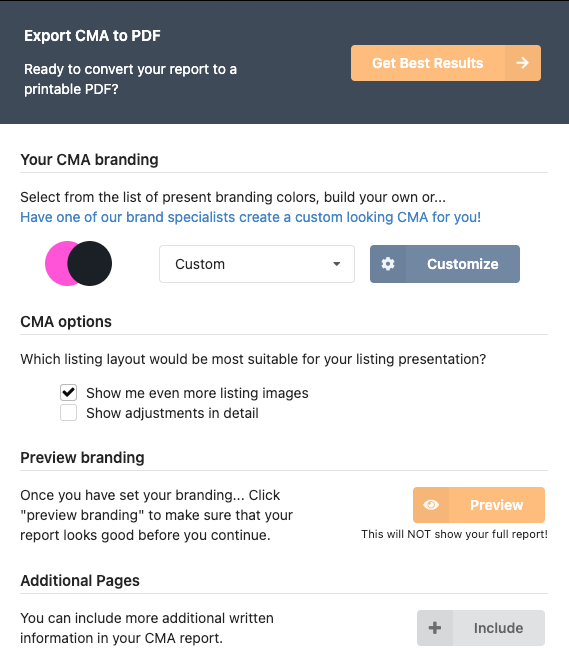
Choosing Your CMA PDF Style
Next, navigate to the customization options. Here, you have the flexibility to choose between two distinctive modes: modern and classic. Both styles offer unique benefits:
- Modern Mode: This option provides a contemporary and sleek header design, ideal for a fresh and updated presentation.
- Classic Mode: Opt for this if you prefer a more traditional, minimalistic style. It maintains a professional appearance with a familiar header layout.
Switching between these modes simply alters the header style, allowing you to select the one that best fits your client's expectations or your brand identity.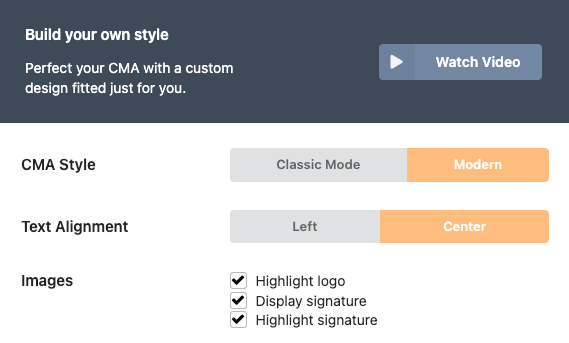
Adjusting Text Alignment
The text alignment of your CMA can also be customized to enhance readability. You have two options in this setting:
- Left Alignment: This is a conventional choice that aligns your text to the left, offering a clean and structured look.
- Center Alignment: Choose this for a more unique and centered layout that can emphasize key content.
Applying Additional Settings
To ensure the best display of certain elements in your CMA on darker backgrounds, a few settings should be enabled:
- Highlight Logo: Make sure your logo stands out by applying this setting, enhancing its visibility no matter the background tone.
- Display Signature: Your signature can be a crucial element of personalization. Ensure it's clearly visible by checking this option.
- Highlight Signature: Further enhance the distinctiveness of your signature against dark backgrounds.
These settings are typically preset by default but double-check them to ensure your CMA presentation is flawless and professional in every scenario.
If you need further assistance or have any questions about customizing your CMA PDF style and settings, please don't hesitate to reach out. Our support team is always here to help guide you through any challenges you may encounter.