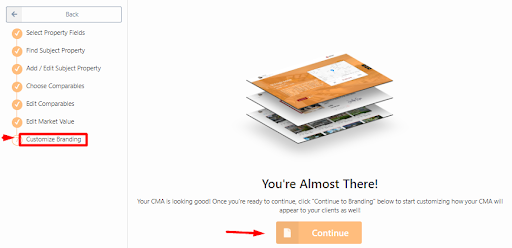How do I create a new CMA report?
Steps on how to create a new CMA report.
On the trenlii dashboard page, Got to the middle part where it says my CMA. Then click New CMA.
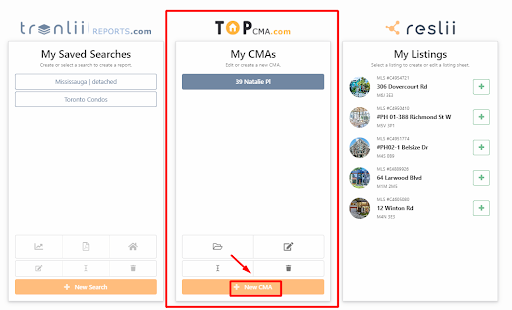
On the CMA Page, you’ll see 8 steps at the topmost left side of the screen.
First step is: Select Property Fields or continue without subject property
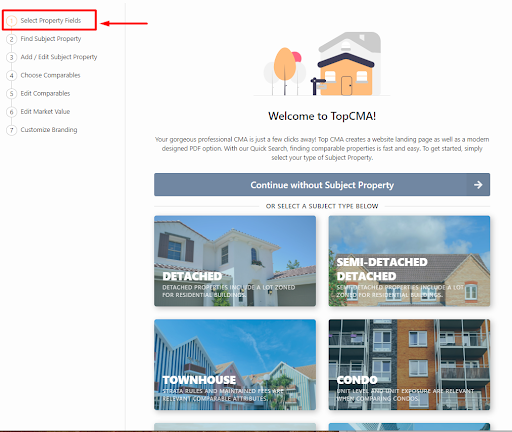
2nd step : Find Subject Property - You have 3 options to choose from.
- Search by property address. The address MUST match the exact name of the address that was published in the MLS listing or it will not appear.
- You can enter an MLS ID of a previously listed properly to use that property as your subject property
- If the property was not previously listed on the MLS, you can create a new subject property.
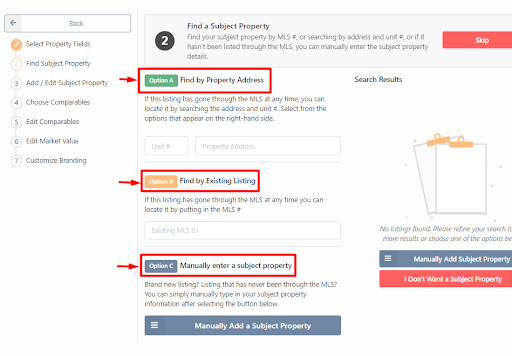
3rd Step: Add/ Edit Subject Property
You can add/edit property, create custom fields and upload property photo/street view
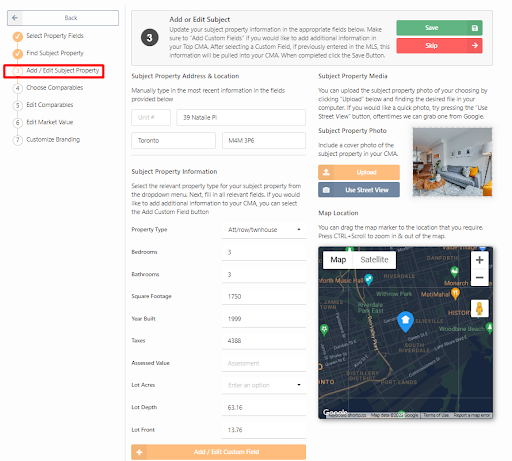
4th Step: Choose Comparables
This where you find and filter comparables based on the search you created. You can also custom search by entering MLS ID.
Once you add comparables, you can view them by hitting review listings.
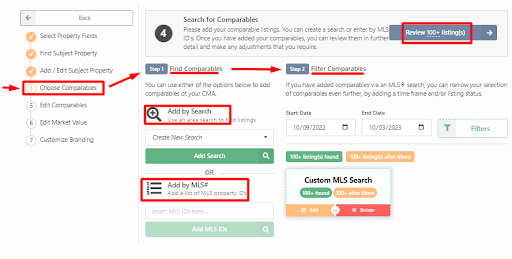
5th step: Edit Comparables
This is where you can make changes, view your comparables or exclude a listing
A - shows your subject property B- shows your comparables
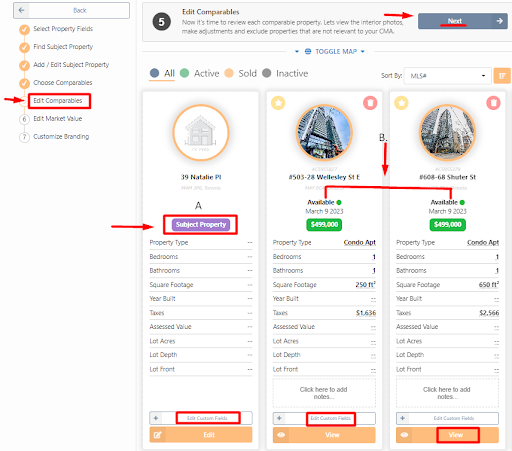
6th Step: Edit Market Value
You can calculate market value based on Active, Sold and Inactive listings.
You can also present market value based on Ranged, Single or No market value
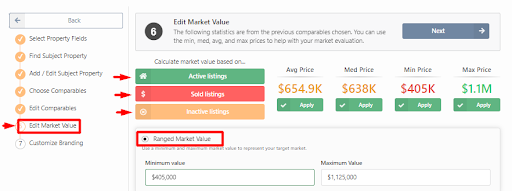
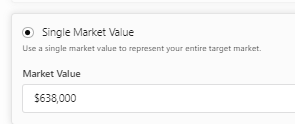
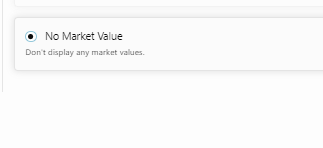
7th Step: Customize Branding
Once all set, hit continue to start customizing how your CMA will appear to your clients.